| Use MeeTime to Make Calls | 您所在的位置:网站首页 › huawei meetime › Use MeeTime to Make Calls |
Use MeeTime to Make Calls
|
Use MeeTime to make high-quality video or voice calls with contacts who have Huawei devices (such as phones and tablets), and share your screen during calls. Thanks to the GPU Turbo technology, the video call resolution will be optimized automatically when the network signal is weak. With intelligent algorithms, the other party can see your face clearly even when making a video call at night or in dark environments. Please make sure your device has been updated to the latest system version. This feature is only available in some countries and regions. If your phone is not pre-installed with the MeeTime app, download it from AppGallery. Charges for MeeTimeMeeTime only uses Wi-Fi or mobile data and will not be charged as calls by your carrier. It is recommended that you use this feature over a Wi-Fi network. If you need to make a video call using mobile data, you can perform the following to save on the amount of mobile data you use: On the MeeTime screen, touch your profile picture in the upper right corner to access the Settings screen, then turn on the Data saver switch. Make a High-quality Video or Voice CallUse MeeTime to make smooth and high-quality calls between Huawei devices such as phones and tablets. You can enjoy clear video calls even in dark environments and adjust the beauty level during video calls. Open MeeTime and follow the onscreen instructions to activate and enable it. In the MeeTime app, go to Contacts > MeeTime, and touch During a video call, touch the screen and then touch For better video calls, keep your phone within 1 meter (3.3 feet) of you and ensure that you are in a bright environment. The beauty level adjustment feature is only supported by some products. You can touch Touch Touch Touch Touch To view or manage your call logs, touch Calls. Share Your Phone Screen During a MeeTime CallDuring a MeeTime video call, you can share your screen with the other party and doodle on the screen. The other party will then be able to view your screen and your doodles on it. 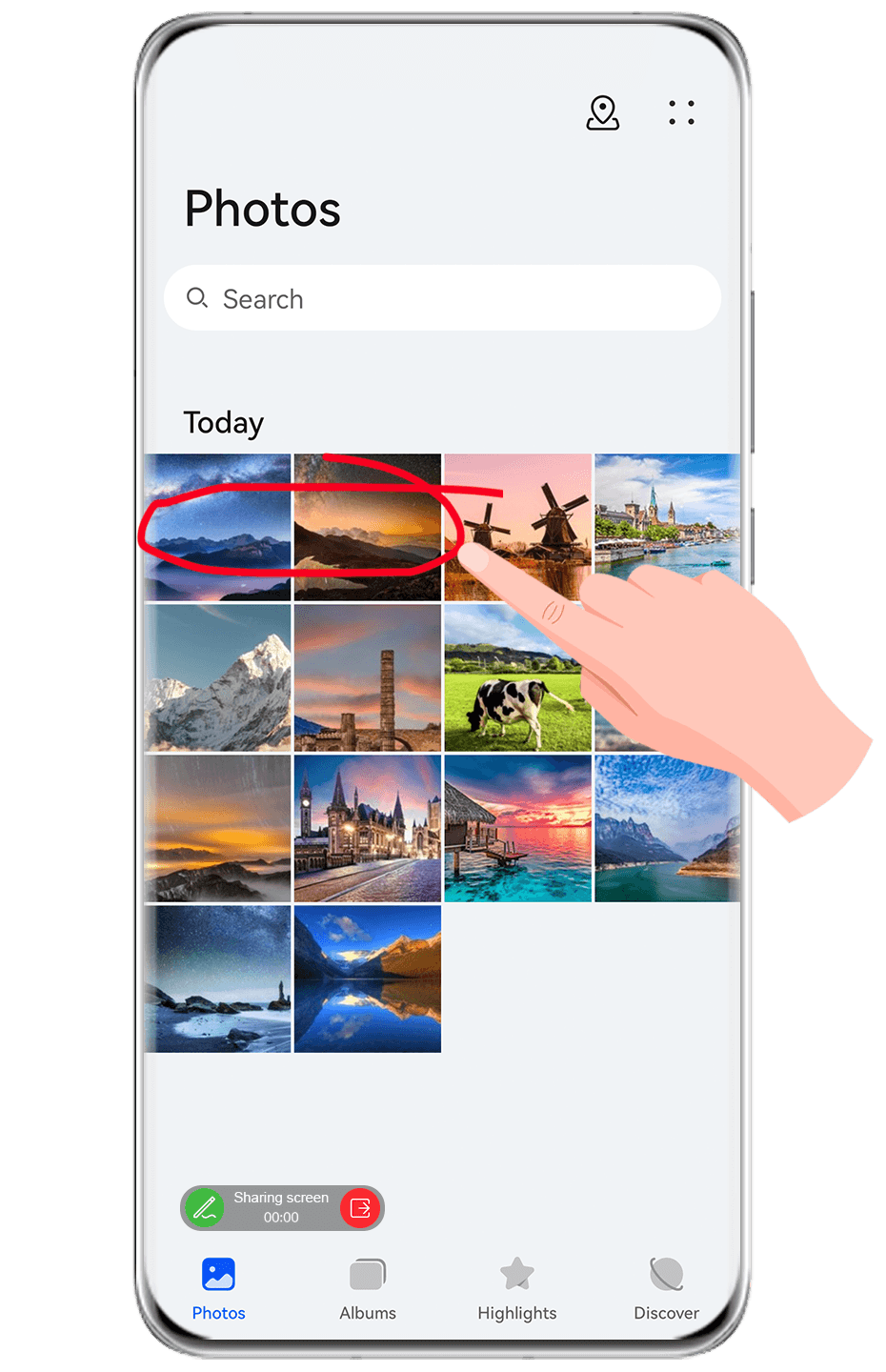
During a video call, touch the screen, go to While sharing your screen, touch Touch You can use MeeTime with more than one of your phone numbers. On the MeeTime screen, touch your profile picture icon in the upper right corner to access the Settings screen. Touch Number settings. You can then:Touch Touch In the list of Outgoing number (this device), select one of the added phone numbers to set it as the default number. |
【本文地址】